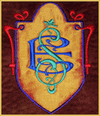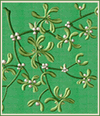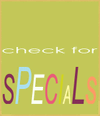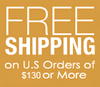Transferring Self-Extracting designs in SHV format to your Designer 1
Transferring Self-Extracting designs in SHV format to your Designer 1:
This is a step by step guide to help you transfer self
extracting SHV designs to your embroidery machine (Designer 1).
The good thing about self-extracting files is that they don't require
a WinZip program to be installed on your PC.
Please note that this tutorial will be correct only to our
specific way of delivering self-extracting SHV files.
Other web sites may do it a little differently.
Let's start from the moment you receive an email from
us with links to download
your embroidery designs (take a look at the picture below).
As you may see, there are two links in the email. You should
click on both of them one after another and download the two
self-extracting files (here you can read some
downloading instructions).
After these two files are saved on the hard drive of your PC,
please take a floppy disk (that doesn't include any important data).
Insert the floppy disk to your computer and format it.
Here's a short formatting instruction:
Navigate to "My Computer" and double click on it, to see all your PC's drives.
Choose drive "A:\" (one left mouse click on the icon of drive "A:\", where your floppy is inserted).
Click on the right button of your mouse. When you see a small
pop-up menu, please choose the "Format" option.
A new pop-up window will open, with different formatting options.
Click "Start". You will see another pop-up message, saying:
"WARNING: Formatting will eraze ALL data in this disk.
To format the disk, click OK. To quit, click CANCEL".
Click "OK". Wait until the formatting process will be
successfully completed. Sometimes computers can't finish
formatting because the floppy is damaged. In this case,
just try to repeat the same ations with a new floppy disk.
In case everything went correctly, you should see a message
saying "Format Completed". Please close this message.
When the floppy is formatted properly, please navigate to the
location where you have previously saved the downloaded files.
Double click on the self extracting file ending with "SHV".
Now it's the most important moment - the designs should be
extracted directly to the clean formatted floppy.
When the WinZip self-extractor opens, don't change the destination
drive (it's by default the correct one, drive A:\). Click "Unzip".
Wait a couple of minutes until all the designs will be extracted
to the floppy. You will prpbably hear some noise coming from
drive "A:\" - that's absolutely ok.
The most responsible part is finished. Click the "Close" button on the extractor wizard.
Now, please repeat the extracting procedure with the second
self-extracting file. The only difference is that the second file
should be extracted to your hard drive for future reference.
It includes color stops information, backup of the designs and
other important data.
Make sure that your embroidery machine is turned on, with the
embroidery unit in it. Insert the ready floppy into your Designer 1.
Click on the floppy icon on the startup menu. Wait a few seconds.
In case the floppy is ok, you will see small icons of the designs
you purchased on the touch-up screen. Happy Stitching!