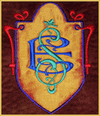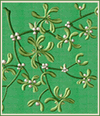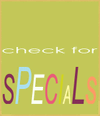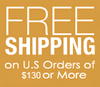Unzipping Embroidery Designs
Usually embroidery designs are available for download in ZIPPED form. Therefore it is necessary to unpack (unzip/extract) them before use. If you are using Windows XP or Windows Vista on your computer, there is a built-in unzipping wizard that will allow you to easily unpack your zipped designs. Here are the exact steps to unzip files:
1. Navigate to the folder where your zipped designs are stored (using "My Computer" or "Windows Explorer").
2. When you see the desired zipped file, point your cursor on it and click ONCE, using your left mouse button. Now the file should be marked in blue color (this means that you have selected it).
3. While the cursor is pointing at file icon, click the right mouse button. A small menu should pop up. Click "Extract All..." on that menu, and Windows extraction wizard will launch.
4. Click the "Next" button on the Extraction Wizard window (a new screen will appear).
5. On that new screen, select the location on your PC, where you'd like to save the unpacked file(s). It should be something like "C:\Embroidery_Designs". After selecting the location, click on the "Next" button.
6. A new screen should appear, saying "Extraction Complete". Make sure that the box "Show extracted files" on that screen is checked, and click "Finish".
7. That's it - you have unzipped the file(s), and may start using the designs. You can also delete the zipped version.

1. Navigate to the folder where your zipped designs are stored (using "My Computer" or "Windows Explorer").
2. When you see the desired zipped file, point your cursor on it and click ONCE, using your left mouse button. Now the file should be marked in blue color (this means that you have selected it).
3. While the cursor is pointing at file icon, click the right mouse button. A small menu should pop up. Click "Extract All..." on that menu, and Windows extraction wizard will launch.
4. Click the "Next" button on the Extraction Wizard window (a new screen will appear).
5. On that new screen, select the location on your PC, where you'd like to save the unpacked file(s). It should be something like "C:\Embroidery_Designs". After selecting the location, click on the "Next" button.
6. A new screen should appear, saying "Extraction Complete". Make sure that the box "Show extracted files" on that screen is checked, and click "Finish".
7. That's it - you have unzipped the file(s), and may start using the designs. You can also delete the zipped version.