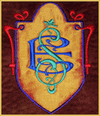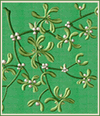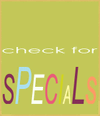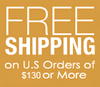Unzipping (e.g. unpacking) Embroidery Designs Using WinZip Software
If your operating system is NOT XP or Vista, you may need a special software to unzip the designs you download. Currently the most popular unzipping software is WinZip, so we'll show how to extract files with it. A fully functional 30-day DEMO of WinZip may be obtained here. Let's start, assuming we already have downloaded (saved) a zipped design to our computer. In our example it's violets design, which is saved to "C:\Embroidery_Designs\". The file is called "VioletsPES.zip". Step 1: Launch WinZip software, by doing the following: Click "Start" ---> "All Programs" ---> "WinZip"- --> "WinZip ...(version #)". See screenshot of this step:
Step 2: On WinZip screen, press the "Open" button (see screenshot - it's outlined in red).
Step 3: An "Open Archive" window should pop up. It allows to browse to the location on your PC where the file we want to unpack is saved, and select that file. Select the folder where the zipped embroidery design is located, then click with the left mouse button on appropriate file to "select" it, and click "Open". See screenshot.
Step 4: After completing step 3, you should see this screen, with a list of all files that are packed into VioletsPES.zip. Now, press the "Extract" button (outlined in red):
On this new screen, write "C:\Embroidery_Designs\" in "Extract to" blank. Then check the "Use folder names" checkbox, and click "Extract".
"Unzipping" is completed. Now you may close WinZip, and start using the embroidery design, which was extracted to "C:\Embroidery_Designs\" folder (it has it's own pre-programmed folder, called "VioletsPES").
If you want, you may delete the zipped version of the design. And if you double-click on VioletsPES folder, it will open and you'll see it's contents - embroidery design of violets in PES format (in 3 versions - e.g. 3 different sizes), it's thread change list, and relevant info file:
|